Virtual Parking Permits
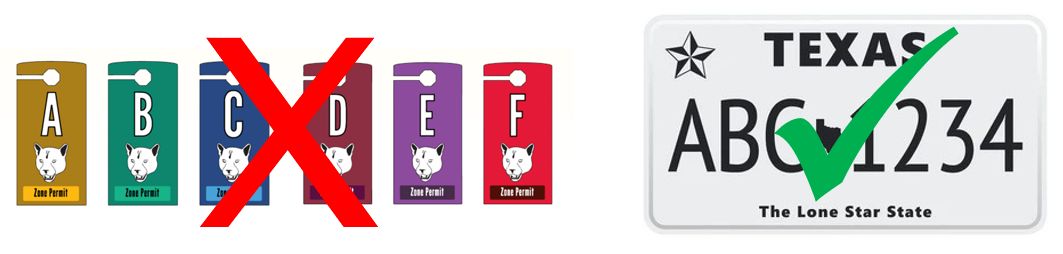
The University of Houston uses virtual parking permits. Questions not listed here can be sent to parking@uh.edu or 832-842-1097 and a Parking and Transportation customer service representative will assist.
.FREQUENTLY ASKED QUESTIONS
PARKING GARAGES / GATED LOTS
If you'd like to use your toll tag, follow these steps to add it to your garage or gated lot permit:
- Sign in to your myParking account through AccessUH.
- Click on your name in the upper right corner.
- Click "Manage Your Account Information" in the pull-down menu.
- Edit the toll tag information at the bottom of the page.
- Enter only the eight numerals in the toll tag number. Letters and special characters will prevent the tag from working properly.
Steps for Adding Vehicles to an Active Permit
Students can have up to three active vehicles on their parking permit at a time, while faculty and staff can have five. This is different than it was in the 22-23 academic year, when everyone was limited to one active vehicle on a permit at a time.
If a vehicle is parked on campus, make sure it is one of the active vehicles on your permit. If it is not, follow these steps to add it:
- Log in to AccessUH
- Go to your myParking account
- Click “Manage Permit Vehicles”
- Click on the permit number of your active parking permit
- Scroll down and click “Add Vehicles to Permit”
- You will see a list of active vehicles on your parking account
- Check the box of the vehicle to add to the permit
- Click “Add the Selected Vehicle”
- If vehicle to add to permit is not on the list, click “Add a New Vehicle,” then fill in the vehicle details and click “Next”
Removing Old Vehicles from Your Parking Account
Permit-holders should log in to their myParking account through AccessUH and remove any vehicles that they no longer own or drive. To remove a vehicle, follow these steps after logging in to your myParking account:
- Click "Vehicles" at the top of the page
- Click on the license plate number of the vehicle to remove
- Scroll down and click "Delete"
- Click "OK" when asked if you are sure you want to delete the vehicle.
If there are any outstanding citations associated with the vehicle, you will not be able to remove it from your account.