Getting Started
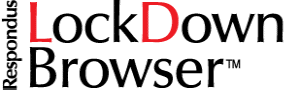
Instructors can use the following steps to deploy the Respondus LockDown Browser for an assessment.
- Make sure a test has been published in Canvas.
- Provide students the link below to download and install the Respondus LockDown Browser
for their computers. After installation, students may also need to update the LockDown
Browser. To do so, log in, and click the small “i” (for information) and check for the latest updates. Students should periodically
check for updates for the browser.
Download Respondus LockDown Browser - Give students the Respondus LockDown Browser instructions.Close AccessUH and other
programs before launching Respondus LockDown Browser from the desktop.
For best results, get the latest version of Respondus LockDown Browser and do not take tests on a wireless connection.
Launch Respondus LockDown Browser.
Select CanvasUHProd and log in with your CougarNet ID and password. - Give students this Respondus LockDown Browser student guide