Schedule a Meeting or Conference Call Using Outlook for Mac
A SFB add‐on is installed in Outlook that allows you to invite others to a phone conference or an online meeting. You can even invite people who are not affiliated with UH and those not using SFB – including students.
For instructions on scheduling a meeting or conference call using Outlook for Mac select the following options:
- To schedule a phone conference or online meeting in Outlook
- To customize the meeting options
- To set meeting options
- How to set up conference or meeting - Skype for Business for Mac Video
To schedule a phone conference or online meeting in Outlook:
1.Open your Outlook Calendar.
2. Click Meeting on the toolbar.
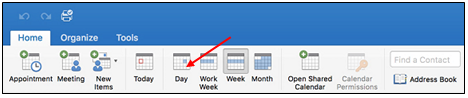
3. Add the recipients in the To: field.
4.Enter a subject in the Subject: field and a location in the Location: field.
5. Click Send.
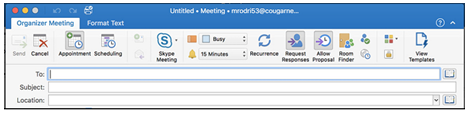
Note: Customize the meeting options before sending
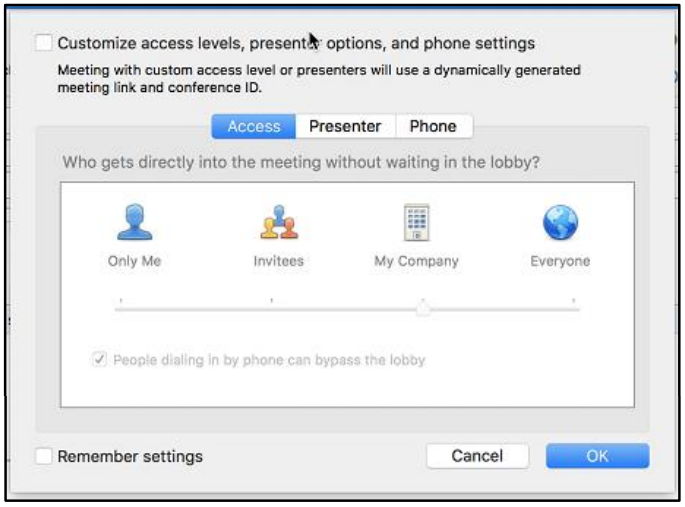
can potentially change the Conference ID.
- Before sending the Meeting Invitation, click Meeting on the Meeting Invitation toolbar.
- Click the Skype button.
- Select Set Access Permissions…
- In the Online Meeting Options dialog box, select the desired options.
- Click Ok.
- Click Send to send the Meeting Invitation.
The invitation includes your name, the dean’s name, and the meeting information; including the meeting URL and Conference ID. The URL allows non‐SFB users to join a meeting with a web browser. The Conference ID is used to access the meeting audio. Attendees who join an online meeting with a web browser use their telephone to access the meeting audio. Attendees of a conference call use the Conference ID to access the meeting.
Note: Changing meeting options can potentially change the conference ID for the current meeting. Make sure any changes to meeting options are made before you send the meeting invitation.
There are two main classifications of people in a meeting: presenter and attendee. Presenters are able to share their desktop and manage meeting options. By default, everyone at UH is a presenter. Anyone invited to a meeting from outside of UH is an attendee. It is possible to set meeting options before sending a meeting request. Some of the configurable options are:
- Designate who is an attendee or presenter
- Designate who waits in the lobby until the organizer is present
- Turn on entry and exit announcement
- Follow the steps in the previous section for scheduling a phone conference or online meeting.
- Before sending the meeting invitation, click the drop-down arrow next to Skype Meeting on the toolbar of the meeting
- Select Set Access and Permissions from the menu that appears
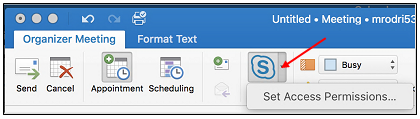
- Choose the desired meeting options in the Online Meeting Options dialog
- Click Ok.
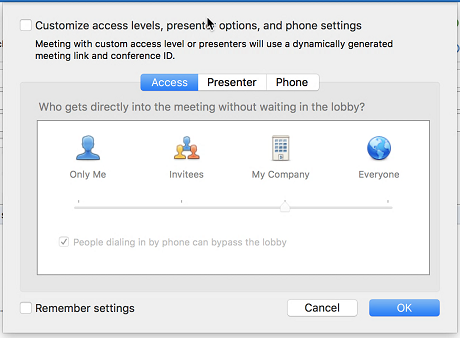
How to set up conference or meeting - Skype for Business for Mac
For Skype for Business (SFB) related questions or problems, send email to sfbsupport@uh.edu.