Schedule a Meeting or Conference Call Using Outlook for Mac
For instructions on scheduling a meeting or conference call using Outlook for Mac select the following options:
To schedule a phone conference or online meeting in Outlook:
1.Open your Outlook Calendar.
2. Click New Event.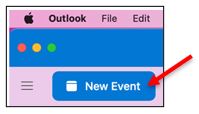
3. Add the recipients and enter a subject.
4. Select a time and date.
5. Click Teams meeting.
6. Click Save.
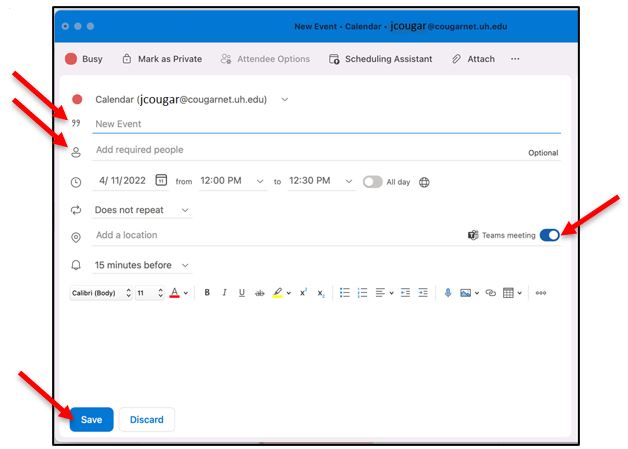
There are several different ways to get to Meeting options for a scheduled meeting:
-
In Teams, go to Calendar, select a meeting, and then Meeting options.
-
In a meeting invitation, select Meeting options.
-
During a meeting, select More actions at the top of the meeting window, and then Meeting options. A panel will open on the right, and you can change your options right from there.
-
Another way to get there during a meeting is to select Show participants in the meeting controls. Then, above the list of participants, choose Manage permissions.
For Microsoft Teams related questions or problems, send email to unifiedcommunications@uh.edu.