Preliminary Presentation: Recording and Submission
Follow the directions to record and submit your presentation for the preliminary round of the exCITE Talks 2021 competition. You can submit your recording between Thursday, September 9 at 9AM and Friday, September 17 at 4PM.
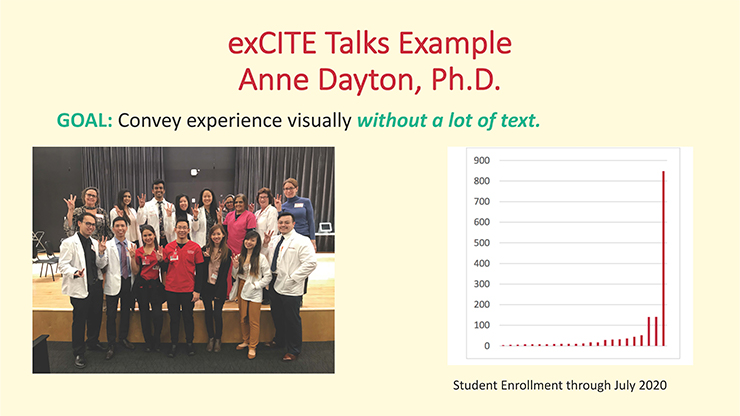
Getting ready to record your exCITE Talk in Teams.
- Prepare your slide. See slide example above.
- Plan what you will say and rehearse.
- Suggestion: Deliver your exCITE Talk to family members or friends and ask for feedback.
- Staff members at University Career Services are also available to hear your pitch and provide feedback.
- Time your delivery to ensure it is under three minutes.
- We are only counting speaking time, not the time it takes to begin and end the recording in Teams.
- Record one or more of your rehearsals in Teams.
- Additional tips can be found here:
- Before recording, close other files and windows.
- Make sure your PowerPoint slide is open and ready. Close any other PowerPoint slides that you have open.
- Choose a quiet space to record your pitch that is free of distractions.
- Consider what your audience will see when you are on screen.
- Professional virtual backgrounds are welcome, but not required. UH has several to choose from here.
- There are also several options available in Teams or you can blur your background.
Recording your exCITE Talk on Microsoft Teams
- These instructions are for the Teams app which is free and available here.
- Log into Teams with your CougarNet ID.
- Choose Calendar in the menu on the left side of the window.
- Click on Meet now at the top right.
- Click on Start meeting.
- Check that your audio and camera settings are correct.
- Click Join now.
- Close the window that says Invite people to join you by clicking on the X.
- Click on More actions (three horizontal dots).
- Click on Start recording.
- Wait until You’re recording appears on the screen. You may Dismiss this notice.
- Introduce yourself.
- Click on the Share content icon (a rectangle with an arrow in it to the left of Leave).
- Click on your PowerPoint or the screen with your PowerPoint.
- The screen you are sharing will be outlined in red.
- Alternately, use PowerPoint Live, which is accessible from Share content at the bottom of the window.
- Click the Share screen icon again when you are ready to share your slide.
- Deliver your exCITE Talk.
- At the conclusion, click on the X in a rectangle to stop sharing. Thank the audience.
- Click on More actions (three horizontal dots).
- Click Stop recording.
- Confirm in the pop-up menu.
- The recording will appear in the chat history for the call.
Viewing Your Recording
- Log into the Teams app.
- Go to Chat using the icons on the left-hand side of the window.
- Find your recorded meeting in Recent.
- Click on More actions (three horizontal dots) next to Meeting.
- Open the recording in OneDrive (login with your CougarNet ID). Press the arrow to play.
Submitting Your exCITE Talk for the Preliminary Round
- Login into UH Office 365. See tutorial for more instructions if needed.
- Choose OneDrive from the Launch Menu (grid of nine dots in upper left corner).
- If you do not see OneDrive, Click on “All apps.”
- Find the Folder Recordings.
- Find the recording you plan to submit and click on More actions (three vertical dots) next to the file name.
- Click on Rename and rename as “Your Name Prelim exCITE Talk 2021.”
- Click on Share.
- Change access to “People in University of Houston with the link.” Click Apply.
- Click on Copy Link.
- Paste copied link here.