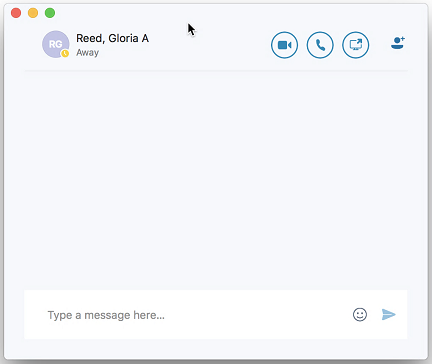Collaborate with Skype for Business (SFB) for Mac
All of the following tools are available in a Skype for Business (SFB) Meeting. Schedule a meeting in minutes. Or Skype for Business (SFB) Meeting in seconds.
To send an Instant Message (IM):
- Double‐click a Contact.
- In the Conversation window that appears, type the message you want to send.
- Press <return>.
- When the IM conversation is complete, click the red dot in the top left‐corner of the SFB window to close the Conversation.
|
To distribute a file:
|
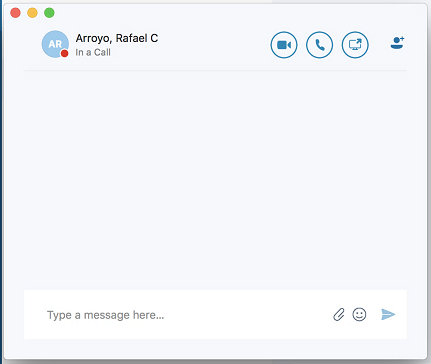 |
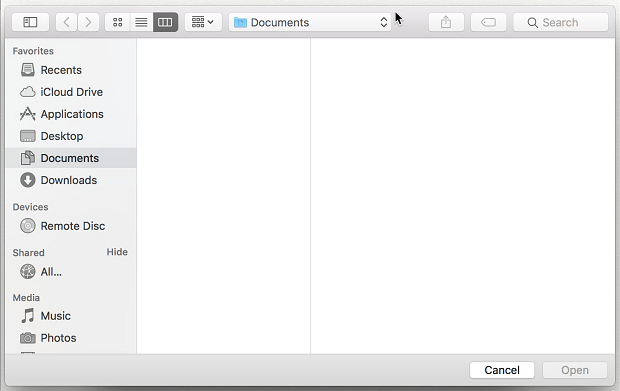 |
SFB Collaboration using a Mac - Instant Message & Distributing a File
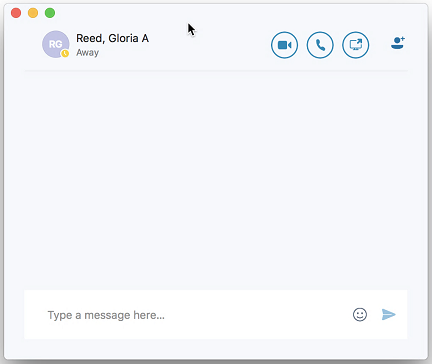
To share your desktop:
Note: Giving control of your desktop and application sharing are not possible with the Mac version of SFB. |
To share a PowerPoint presentation:
- Click the three dots.
- Click Share PowerPoint File…
- Browse and select the desired PowerPoint file.
- Click Open.
This image shows the Stage after a presentation is uploaded.
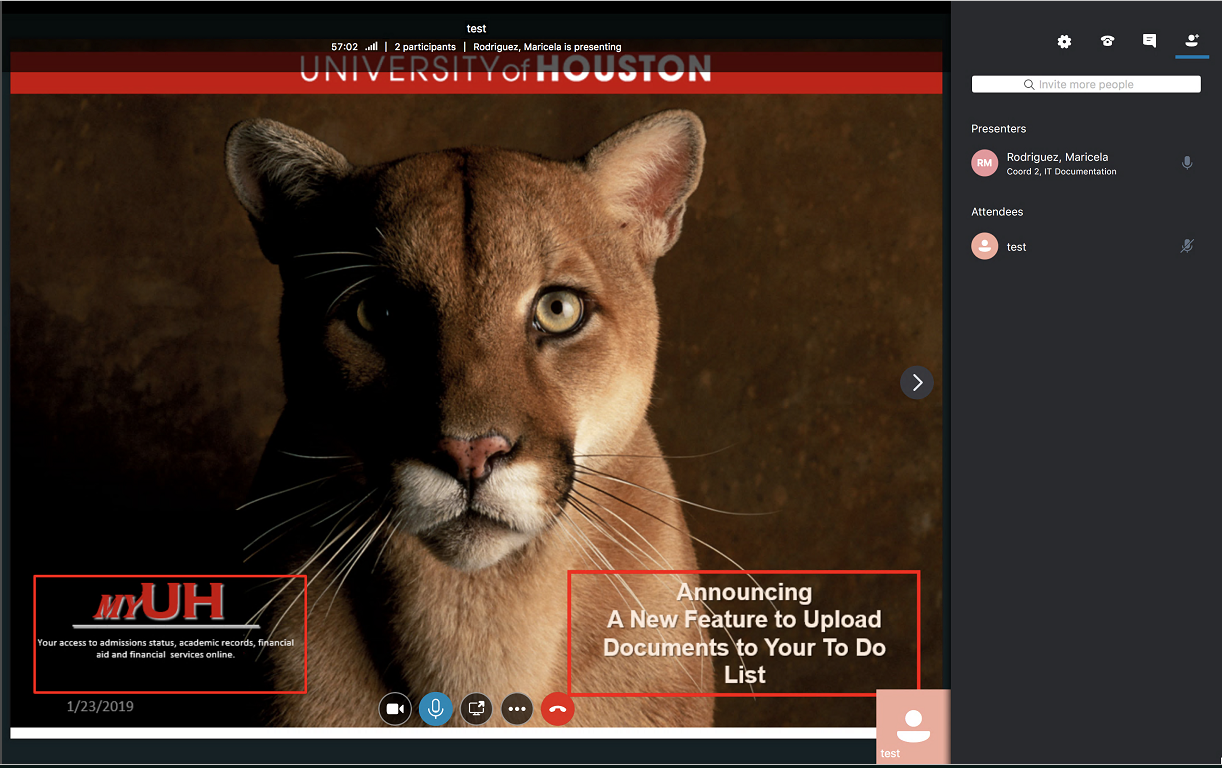
|
To make a video call:
|
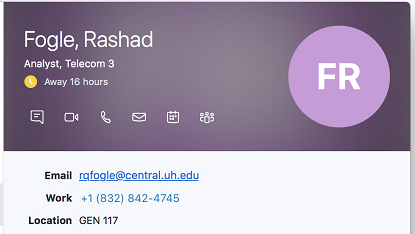 |
If a meeting Presenter using SFB for Windows shares a program with all participants, the shared program is shared only and not the entire desktop.

SFB Collaboration Features using a Mac - Sharing a Desktop, Presentation, Program, and Video Call
For Skype for Business (SFB) related questions or problems, send email to sfbsupport@uh.edu.