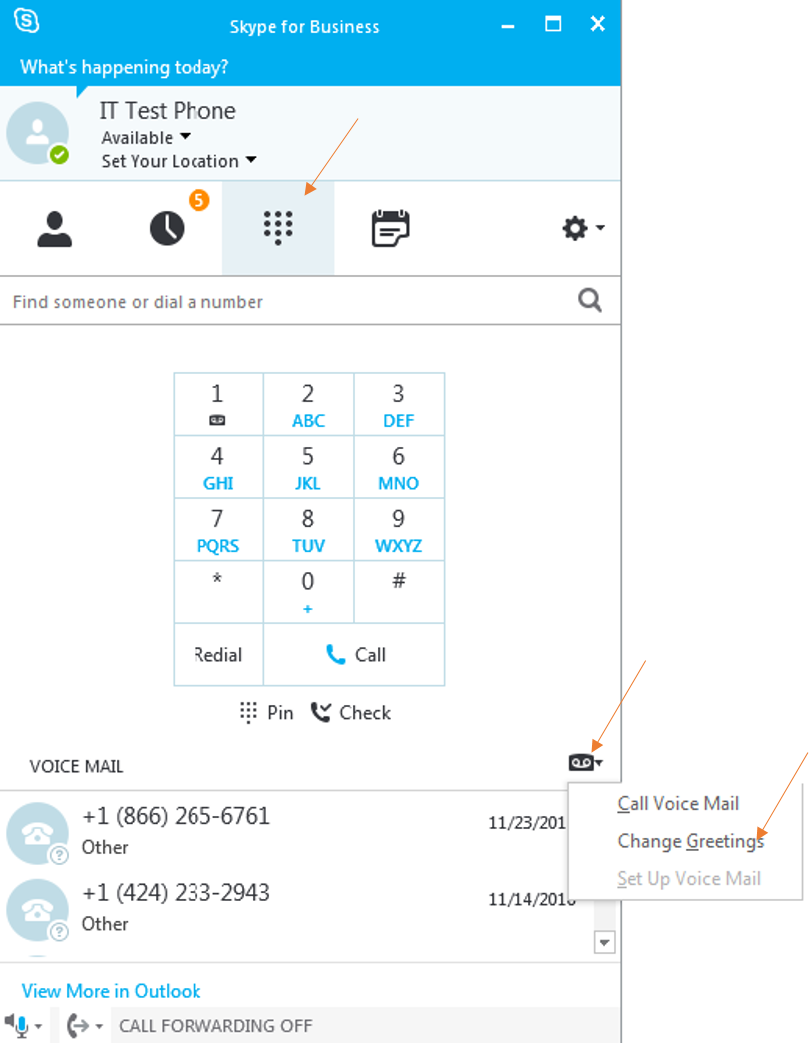Set-up and Listen to Voice Mail - Skype for Business
For instructions on setting-up and listening to voicemail on Skype for Business select
the following options:
Note: The first time you call the Voice Mail system, you are asked to create a Voice Mail PIN.
|
|
To listen to
 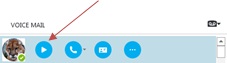 |
|
When you receive a
To listen to your
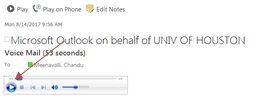 |
|
SFB Voice Access Guide - a list of voice and touchtone commands for accessing voice mail, email and calendar. |
A temporary Voice Mail PIN is emailed to you.
|
For Skype for Business (SFB) related questions or problems, send email to sfbsupport@uh.edu.