Set-up and Listen to Voice Mail - Microsoft Teams for Mac
For instructions on setting-up and listening to voicemail on Microsoft Teams for Mac select the following options:
Listen to Voicemail in Outlook
-
To listen to your voicemail in Outlook:
- Go to your Outlook
- Open any email with Voicemail in the subject line.
- Double click Preview All to listen to the
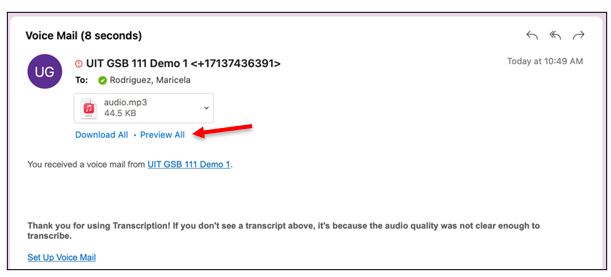
|
To listen to your voicemail in Microsoft Teams, choose one of the two options:
|
|
|
Watch a short video on How to check voicemail in Microsoft Teams for Mac
For Microsoft Teams related questions or problems, send email to unifiedcommunications@uh.edu.
