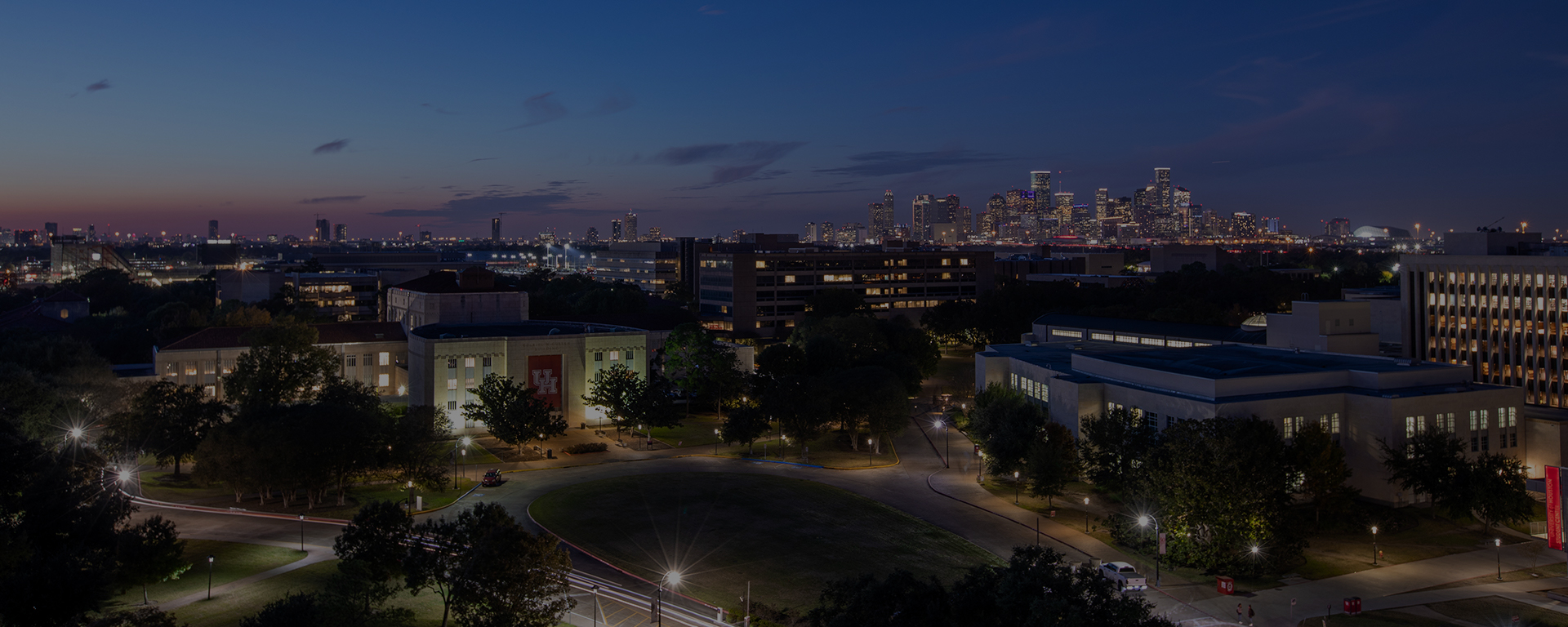
News Article Guidelines
STEP 1: SETTING UP THE ARTICLE
This guide explains how CLASS faculty and student website editors can create a news article and add it a department's home page.
1. Go online to cms.uh.edu, go to the CLASS website and open the Communication folder.
2. Open the News folder and then open the Archive folder.
3. Go to the 2022 folder, and click the red & white Add Content button. Then, choose Default.
4. Choose the yellow Folder and name it the title of your article.
5. Inside the folder, click the red & white Add Content button again.
6. Choose Pages, and choose News Article.
7. Here is the News Article page. Type in the name of the article under
- Page Name
- Display Name
- Title
- and Description
8. Scroll down and enter the Start Date. Then scroll down again and enter the Current Date.
STEP 1 VIDEO
STEP 2: COMPLETING THE ARTICLE
1. Now you need to copy and paste your article into the text box here.
2. Hit Preview
3. Then hit Submit to save your work.
STEP 2 VIDEO
STEP 3: ADD THE PHOTO AND THE ARTICLE'S AUTHOR
1. Next, you need to add an image.
2. At the bottom of the edit page, add the author's first and last name.
3. Then hit Submit to save your work.
4. Publish the article, and now go to the homepage to add your article.
STEP 3 VIDEO
STEP 4: ADD YOUR ARTICLE TO YOUR DEPARTMENT HOMEPAGE
1. Click Edit and move down to the News Carousel. We’re going to add the article here.
2. Add the image, article title, and first paragraph of the article.
3. Click Internal Page to add a link to the news article you created.
4. Click Submit, Publish, and you’re done.