Schedule a Meeting or Conference Call Using Outlook 2010 or 2013
Schedule a Meeting or Conference Call
- Open your Outlook Calendar.
- Click New Skype Meeting (New Online Meeting in Outlook 2010) on the toolbar.
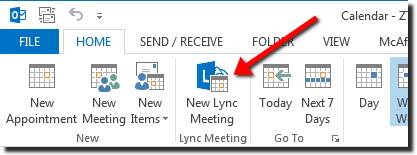
All recipients receive (the second image to the right) a phone number to dial-in and
a web address to join a meeting using a browser. Joining an online meeting with a
web browser allows non-Skype users to see what the Skype for Business (SFB) users
see. The phone number and conference ID provides non-Skypeusers with a speaker and
microphone. There is no need to call UIT to set-up a phone bridge. You can do it all
using Outlook.
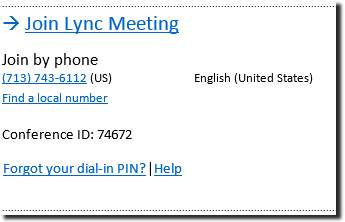
- Set the meeting date and time, add recipients, and send the meeting invitation.
Set Meeting Options
Note: Changing meeting options can potentially change the conference ID for the current
meeting. Make sure any changes to meeting options are made before you send the meeting
invitation.
There are two main classifications of people in a meeting: Presenter and Attendee.
Presenters are able to share their desktop and manage meeting options. By default,
everyone at UH is a Presenter. Anyone invited to a meeting from outside of UH (or
a UH student) is an Attendee. It is possible to set meeting options before sending
a meeting request. Some of the configurable options are:
- Designate who is an Attendee or Presenter
- Designate who waits in the lobby until the Organizer is present
- Turn on entry and exit announcement
To set meeting options: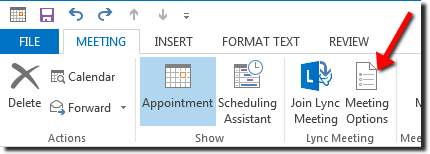
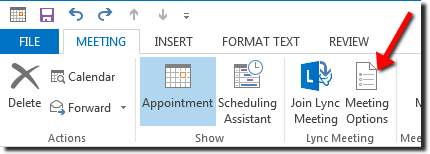
- Follow the steps in the previous section for scheduling a phone conference or Lync meeting.
- Before sending the Meeting Invitation, click Meeting Options on the toolbar of the Meeting Invitation.
- Choose the desired meeting options in the Lync Meeting Options dialog box.
- Click Ok.
Watch a short video on scheduling using Outlook!
For Skype for Business (SFB) related questions or problems, send email to sfbsupport@uh.edu.