Join a Meeting or Conference Call Using Outlook
Join a Microsoft Teams meeting from your calendar, or sign in as a guest on the web.
Watch a short video on how to create/join a meeting using the Outlook app for:
Join a Teams meeting from the app
-
From you Calendar, select Join on a meeting before it's started, or one that's in-progress.
-
Turn on your camera, select Background filters, and choose how you'd like to appear:
-
Select a custom background.
-
Select Blur.
-
-
Choose your audio settings.
-
Select Join now.
Join a Teams meeting on the web
Don't have the Teams app? You can still join a Teams meeting.
-
In your email invite, select Click here to join the meeting.
You can also use a dial-in number and conference ID from the email to call in.
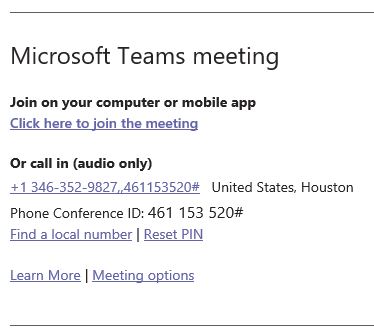
-
You have three choices:
-
Download the Windows app: Download the Teams desktop app.
-
Continue on this browser: Join a Teams meeting on the web.
-
Open your Teams app: If you already have the Teams app, go right to your meeting.
-
-
Type your name.
-
Choose your audio and video settings.
-
Select Join now.
-
Depending on meeting settings, you'll get in right away, or go to a lobby where someone in the meeting will admit you.
Watch a video on How to create-join a Teams meeting using the Outlook app on iPhone
Watch a video on How to create-join a Teams meeting using the Outlook app on Android
For Microsoft Teams related questions or problems, send email to unifiedcommunications@uh.edu.