Microsoft Teams for Mac FAQ
Is Microsoft Teams available for Mac users?
Answer: You can use Microsoft Teams on all major environments including Android, iOS, Windows, Linux, and macOS. Microsoft Teams for macOS works exactly like Microsoft Teams for Windows – you could access the web version from any desktop device, or download + install the desktop client for macOS.
I am transferring to a new department. What is the procedure for obtaining a new phone number?
Answer: Phone numbers are now assigned to people. Similar to the handling of an email address, you keep the same phone number during your time with UH. Department phone numbers stay with the department. If you are currently signed-in to a phone, sign-out before you move to your new department.
How can I add a participant to a video conference call?
Answer:
To add participants:
- Click Show Participants.
- Enter a number or a contact name.
- Select the search result below the textbox.
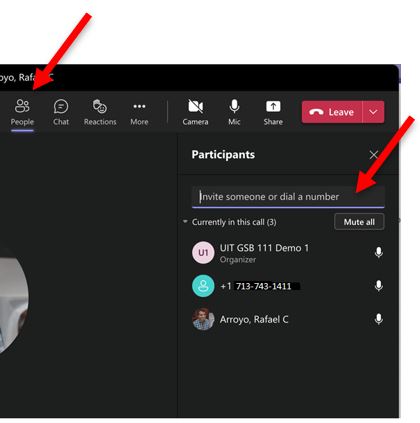
How can I add a long distance number to a conference call using my Microsoft Teams
Answer: Unfortunately, it is not possible to add a long-distance number to a phone conference or online meeting. If a person with a long-distance number needs to join a phone conference or online meeting already in progress, send the person a meeting invitation or email the dial‐in number and conference ID. You cannot add them, but they can dial‐in.
How do I update the Contact information for a non-UH personal contact in Microsoft Teams?
Answer:
1. Click Calls.
2. Click Contacts.
3. Click More options (the three dots).
4. Select Edit contact.
How can I copy my Outlook Contacts to Microsoft Teams?
Answer: Create a Contact entry for people that you communicate with often; it makes communicating easy.
To add a Contact:
- To view your Teams contacts, select Calls.
- Choose Contacts on the left. Here you'll find an A-Z list of all your contacts and a search bar that
you can use to find someone specific.
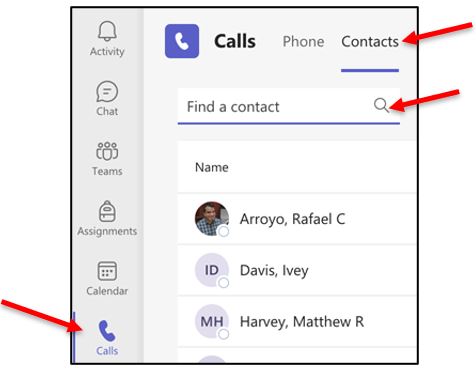
- If you want to add a new contact to your list, click Add contact at the top of your list to get started.
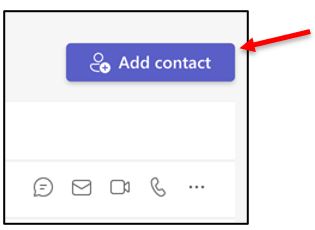
How is Microsoft Teams different from my existing phone service?
Answer: The unified communications system provided by Microsoft Teams utilizes the Internet
as the transmission medium via an infrastructure of hardware,
How do I join a Microsoft Teams meeting on a Mac?
Answer:
- In the Outlook meeting invite, click either Join Teams Meeting or Click here to join the meeting.
- Click Join now.
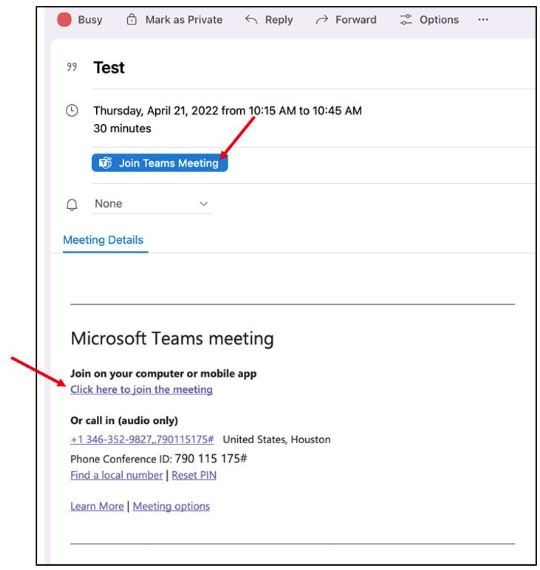
How do I share my desktop to others in a meeting?
Answer:
- In the Microsoft Teams window, pop out a Chat window.
- Select Screen sharing.

- To give control while sharing your desktop, click the drop-down list and select a name.

- To stop someone from controlling your screen, click Cancel Control.
- To stop sharing your desktop, click Stop presenting.

Why don't I see a Join button next to a meeting?
Answer:
- In the Outlook meeting calendar, click the meeting instance.
- Click Join Teams Meeting.
- Click Join now.
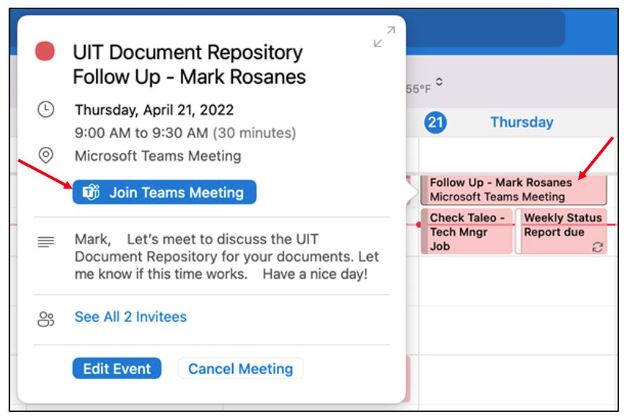
Can I invite someone who isn't set up for Microsoft Teams to a meeting?
Answer: Teams lets you invite people outside your organization, including those who don't
have a Teams license.
Can I use the Meet Now feature with Microsoft Teams on Mac?
Answer: Yes.
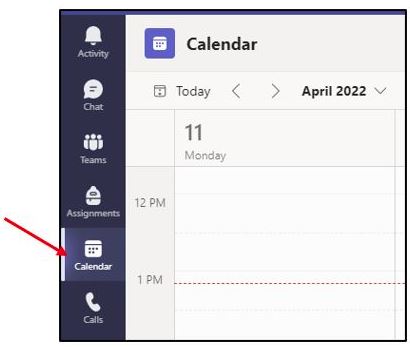
2. Click Meet now.
3. Click Start meeting.
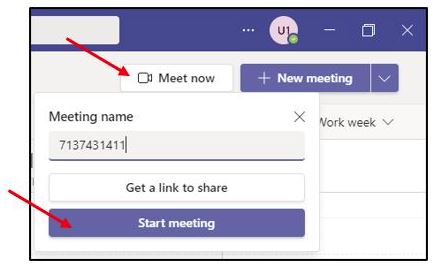
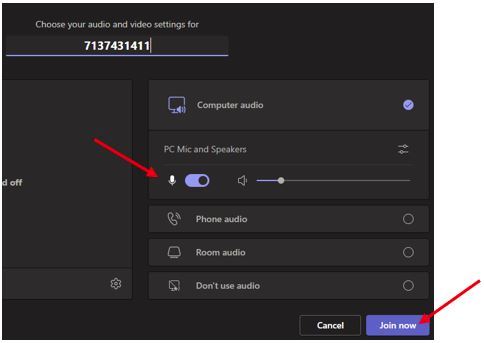
Where can I find help topics about Microsoft teams on Mac?
Answer: On the menu bar, click Help > Microsoft Teams Help.
Can I add and remove contacts?
Answer: Yes.
To add a contact:
1. To view your Teams contacts, select Calls.
2. Choose Contacts on the left. Here you'll find an A-Z list of all your contacts and a search bar that
you can use to find someone specific.
3. If you want to add a new contact to your list, click Add contact at the top of your list to get started.
To remove a contact:
1. Select More options (the three dots).
2. Select Remove Contact.
How can I learn more about how to use Microsoft Teams?
Answer: Visit our training page to view user guides and video tutorials.
How can I block unwanted calls via the Microsoft Teams Client?
Answer:
Note: You can only block a phone number and not a Teams contact.
1. Open the Microsoft Teams Client.
2. On the left side, click Calls > History.
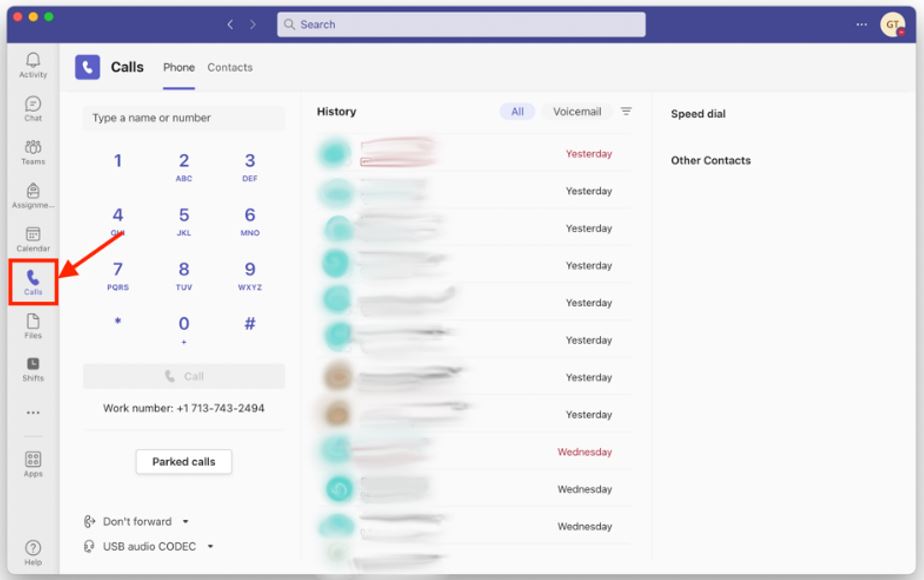
3. Find the call entry for the number you'd like to block.
4. On the right side, near the Date, locate the three dots. Click the three dots then select Block.
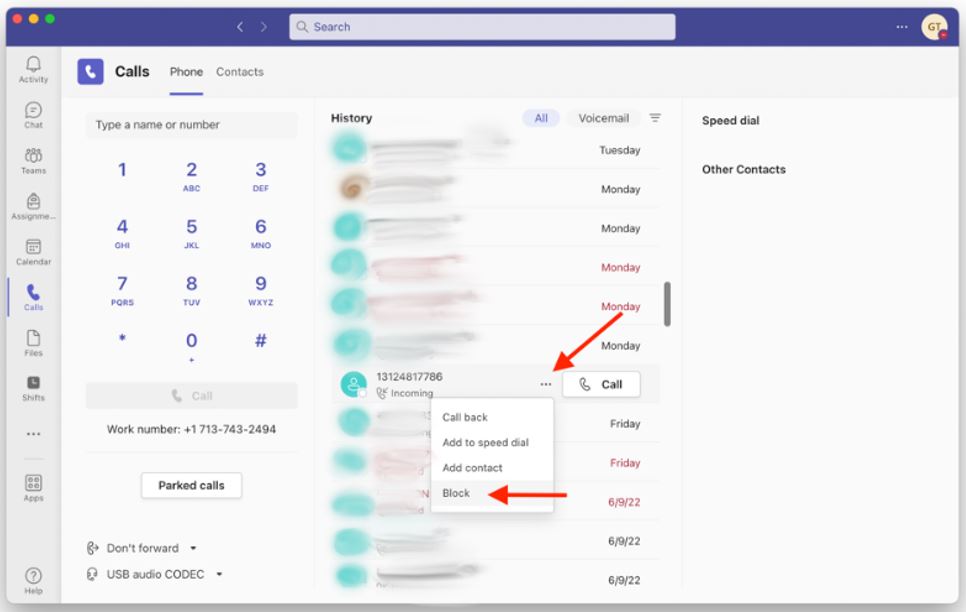
**** Note: You can only block callers if they are in your call history.
5. Once blocked, you will see a box next to the number saying “Blocked”.
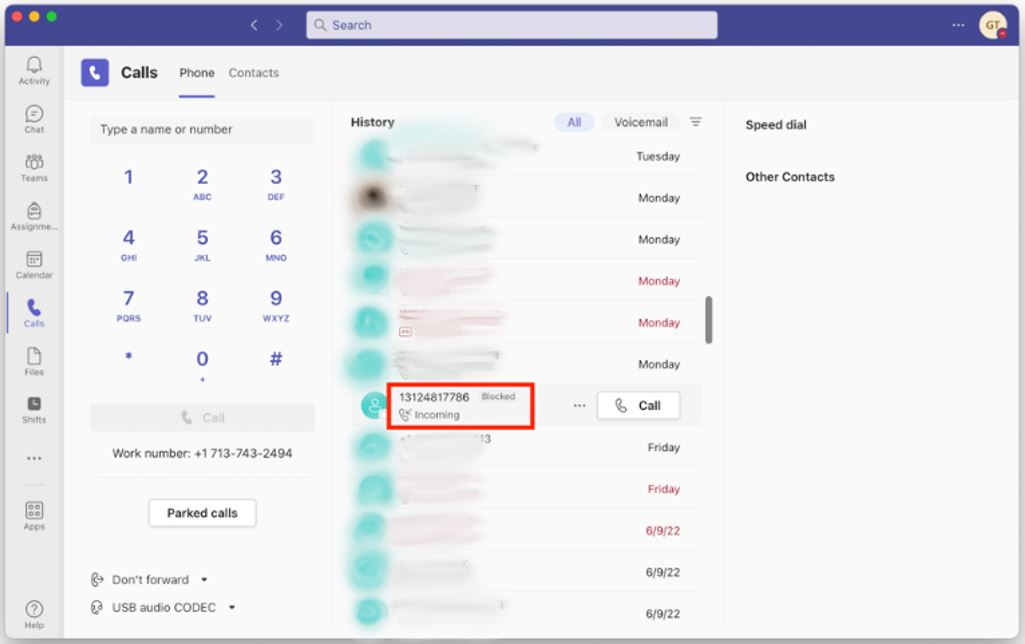
How can I unblock calls via the Microsoft Teams Client?
Answer:
1. Go to your teams Settings > Privacy.
2. Click on “Edit blocked contacts”.
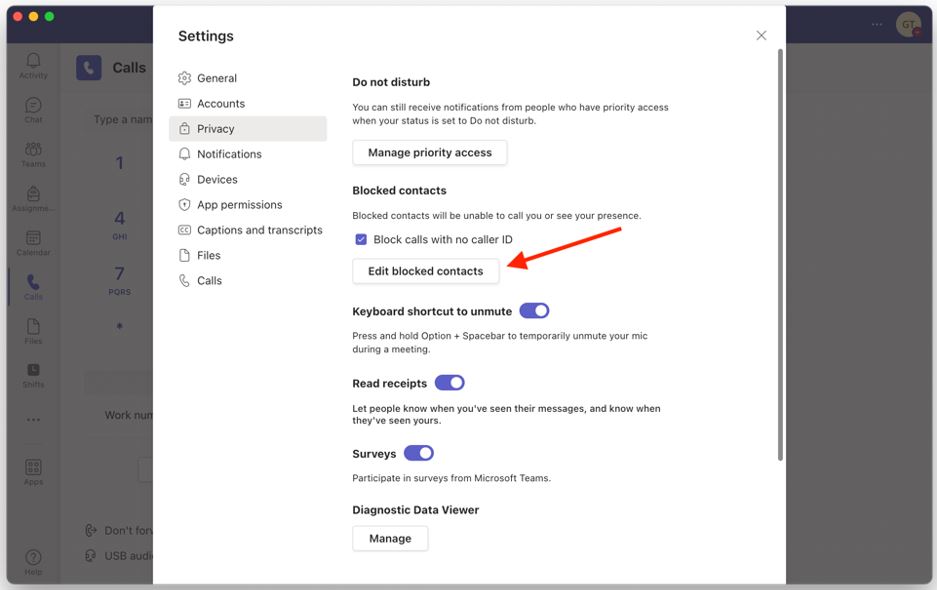
3. Here you will see a list of people you have blocked and can use the “Unblock” button to start receiving calls again.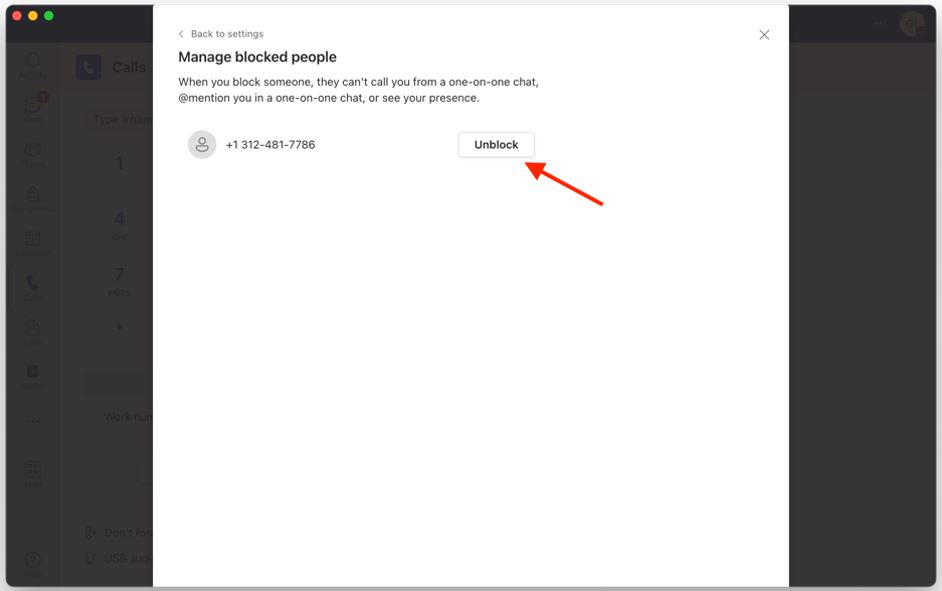
For Microsoft Teams related questions or problems, send email to unifiedcommunications@uh.edu.