For benefit-eligible employees, there’s a new process for managing absences, previously known as Request Absences, that went into effect December 4th.
Here are the steps to help guide employees in this new process.
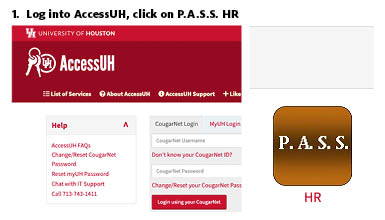
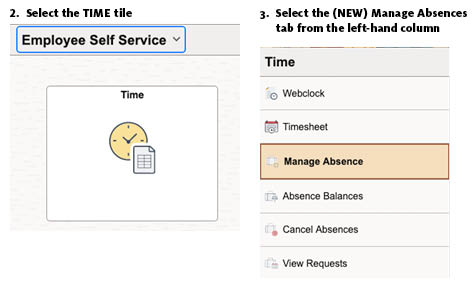

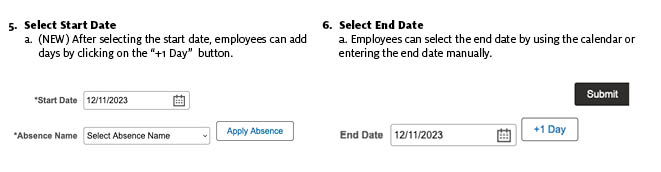
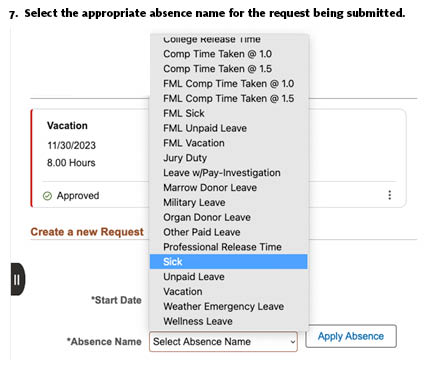
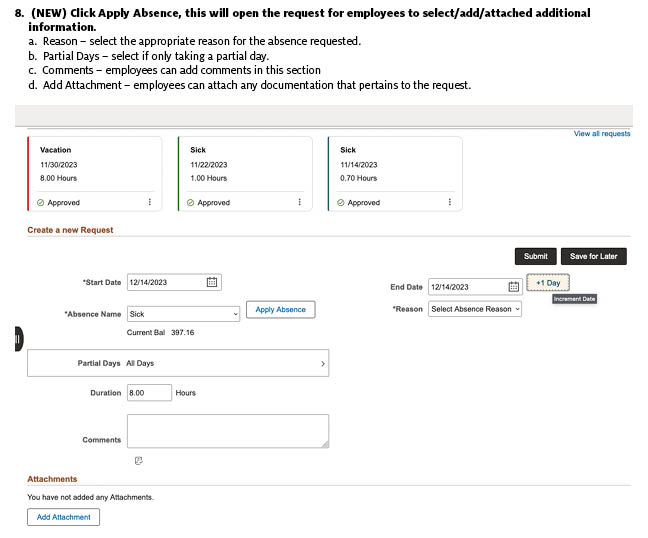
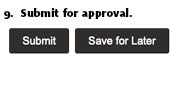
Employees can reach out to Payroll for any additional questions or concerns regarding this new process.