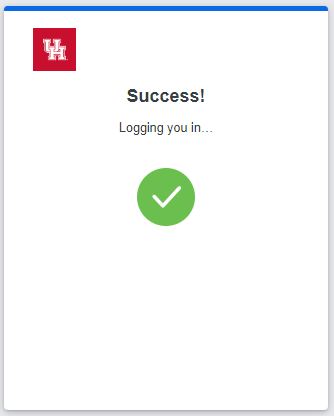How to Manage Devices and Text/SMS Passcodes for 2FA
Add a device to receive Text/SMS Passcodes
Log into the UH 2FA Portal with your Cougarnet userid and password. Click 'Other Options'
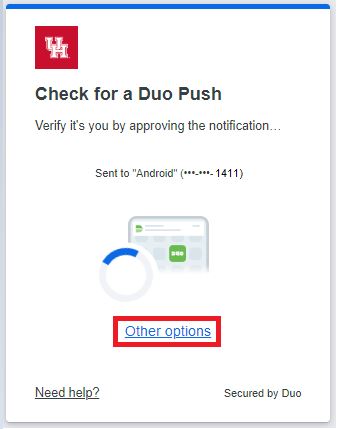
Select 'Manage devices'
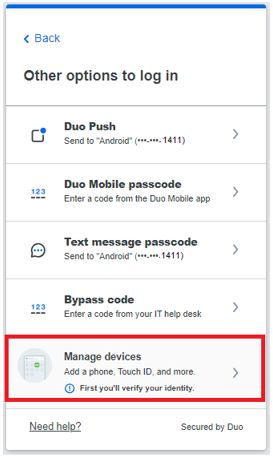
Select an 'authentication method'
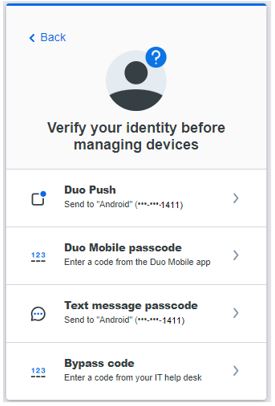
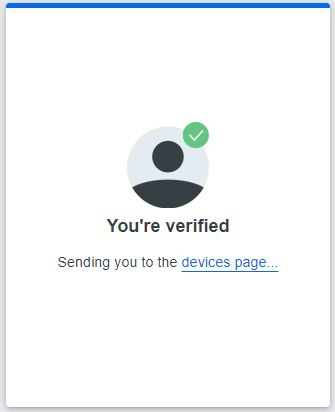
Click 'Add a device'
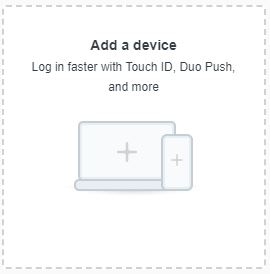
Select 'phone number'
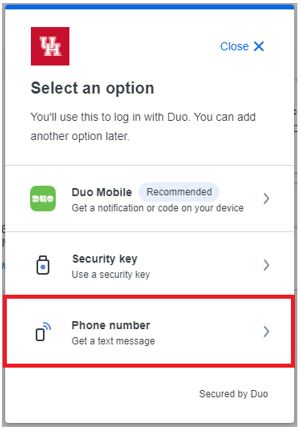
Enter your phone number. Click 'Continue'
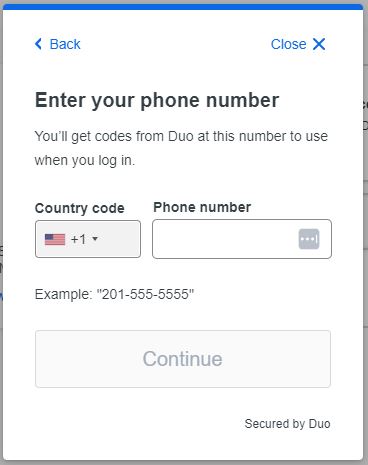
Click 'Yes, it's correct'
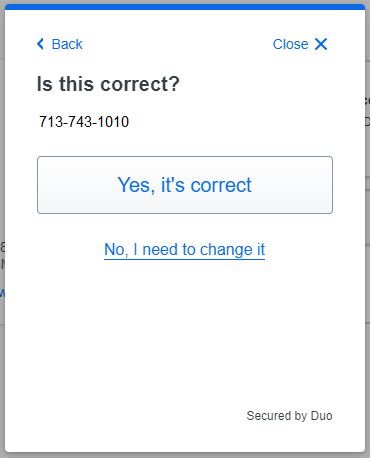
Click 'Send me a passcode'
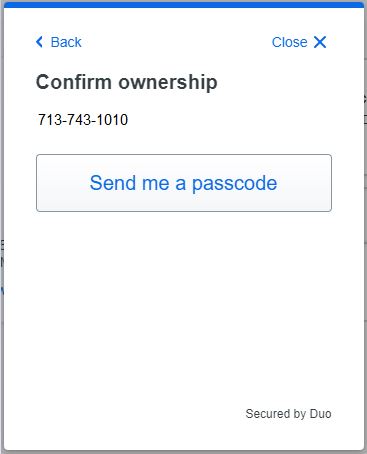
Go to your phone and look for the text message with the passcode. Go back to your desktop and enter the passcode. Click 'Verify'
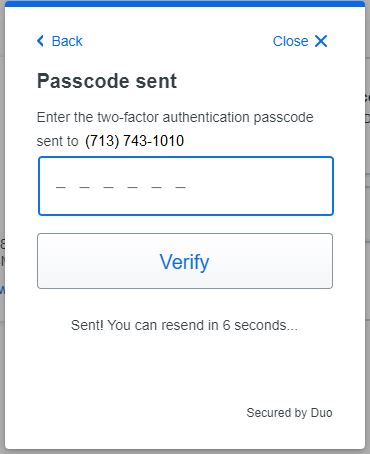
Cl Click 'Continue'
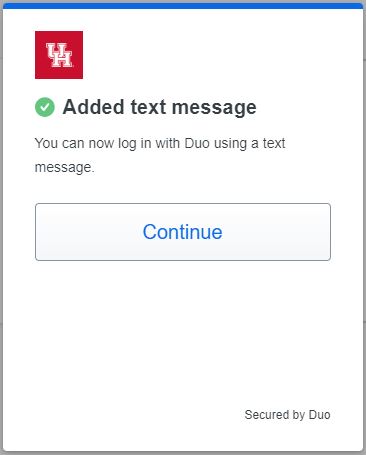
Note: The phone number is now added as an option
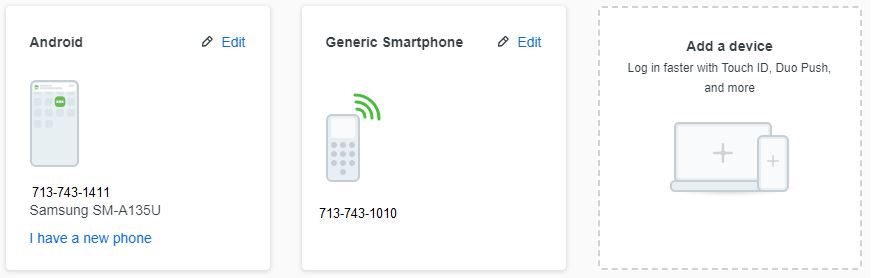
How to log in with an SMS Passcode
When authenticating in AccessUH, click 'Other Options'

Select 'Text message passcode'
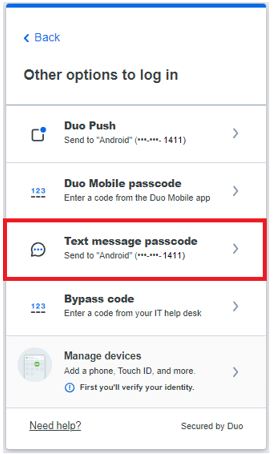
Go to your phone and look for the text message with the passcode. On your desktop enter your passcode. Click 'Verify".
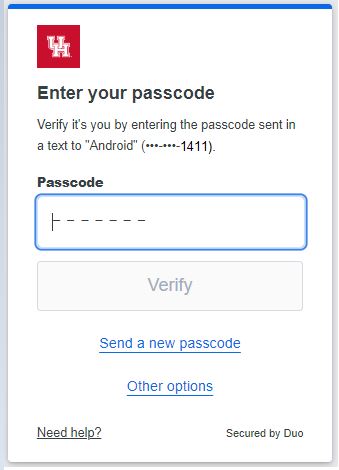
Note: This is the screen confirming your authentication with the text message passcode.