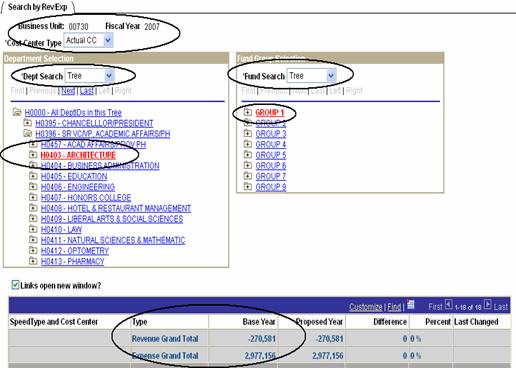Budget
Preparation FAQs
How do I access the
Budget Module?
·
If you have been given access to view and prepare
budget data for the budget development cycle, the Budget Preparation Module
will appear on your PeopleSoft General Ledger menu.
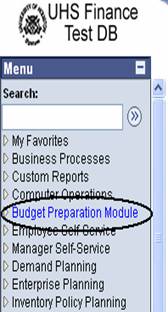
·
If you should have access but do not see the
Budget Preparation Module in your PeopleSoft General Ledger menu, have your College/Division
administrator contact the Budget Office.
Note: In order to be given access to the Budget
Preparation Module, the user will need a General Ledger userid. The Request for Financial System Operator ID
form, FS001, is located on the Finance Division website:
http://www.uh.edu/finance/Forms/Access_Request/FinancialSystem.html
Budget
Preparation FAQs
How
do I enter or change revenue and expenditure budget information?
·
Go to the Cost Center Summary page and enter the
·
If a row for the budget node exists, enter the new
amount in the proposed field. If not,
click on the Add Budget Node button and enter the desired budget node and
amount.
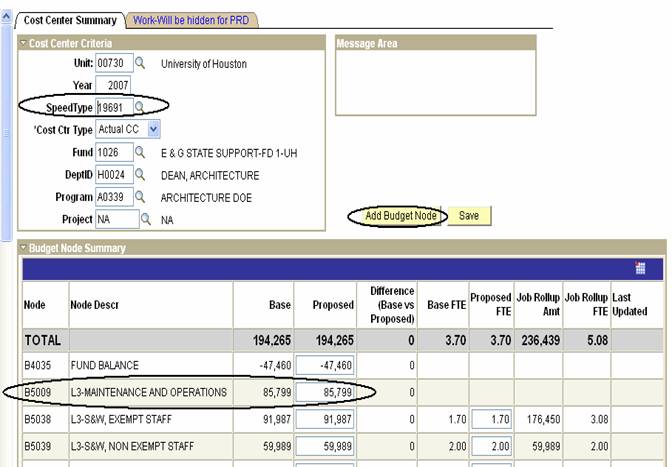
·
Save.
Budget
Preparation FAQs
·
Go to the Position and Funding page.
·
Use the search criteria (i.e. position number,
description, and department) and conditions (i.e. begins with, contains etc.).
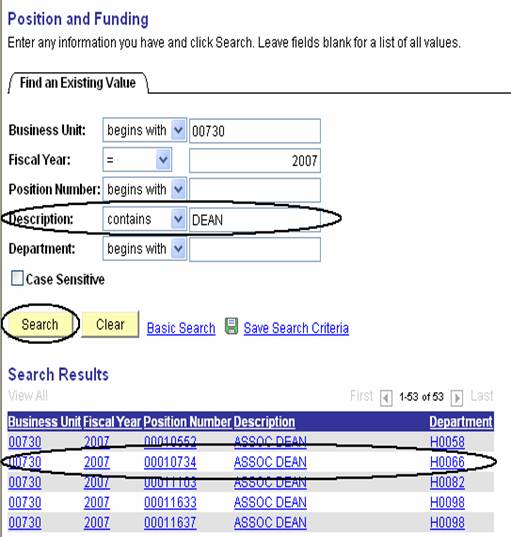
·
Click Search.
·
Click on the desired search result link.
Budget Preparation FAQs
·
Go to the Position Maintenance page.
·
Enter position criteria information (i.e.
position #, description, dept id etc.).
·
Click the Retrieve Positions button.
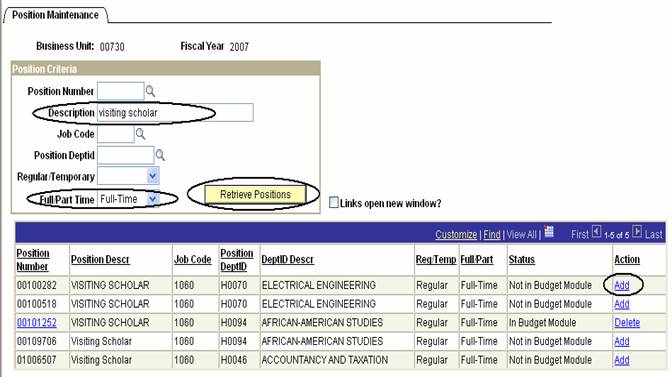
·
Click the Add link in the Action column for the
desired position.
·
Click OK and note the status of the position to
confirm it was successfully added to the budget preparation module.
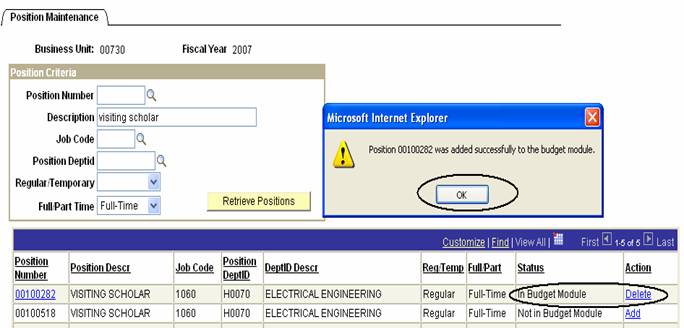
What if the position I
want to add does not appear on the Position Maintenance page?
·
The position has not been created in HRMS. The Budget Preparation Module position data
is consistent with position data in HRMS.
Follow the HR business procedure for adding a new position.
Budget Preparation FAQs
How do I designate the funding
source(s) for a position?
·
Go to the Position and Funding page.
·
Enter the position number and click on the Search
button.

·
Go to the Funding Source Distribution section and
on the 2007 proposed line, enter the speedtype (or use the lookup icon) for the
cost center that will fund the position.
Note: If more than one cost center will fund the
position, add a second proposed line using the plus sign located to the right
of the cost center.
·
Adjust the percent distribution accordingly.
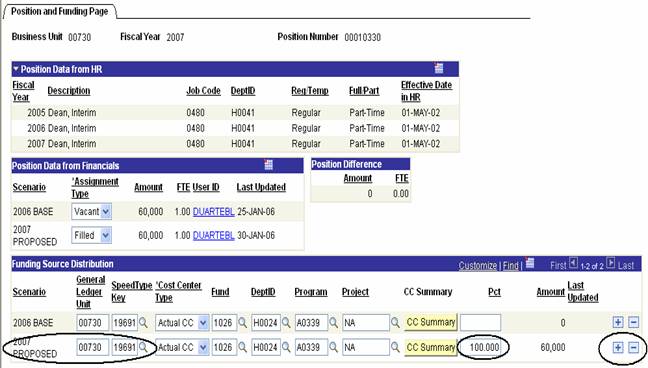
·
Save
Budget Preparation FAQs
How do I assign an
employee to a position?
·
Go to the Position and Funding page.
·
In the Position Data from Financials section,
change the 2007 Proposed Assignment Type to Filled.
·
Scroll to the bottom of the page and click on the
Add Employee to this Position button.
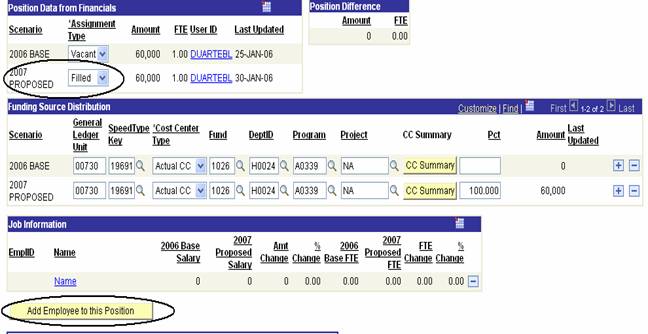
·
Enter the EmplID for the employee or use the
lookup button to find the EmplID for the desired employee. Click OK.
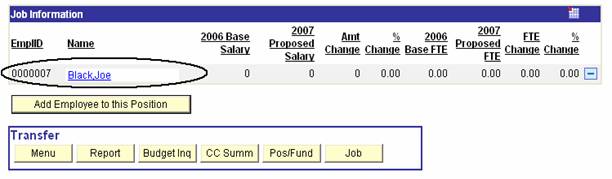
·
Save.
Budget Preparation FAQs
How do I delete an
employee from a position?
·
Go to the Position and Funding page.
·
Scroll down to the Job Information section.
·
Click on the minus sign to the right of the
employee’s name.
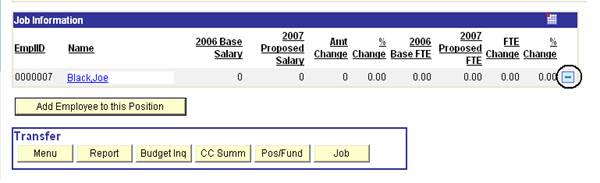
·
Click OK and Yes to confirm that you want to
delete the employee from the position.
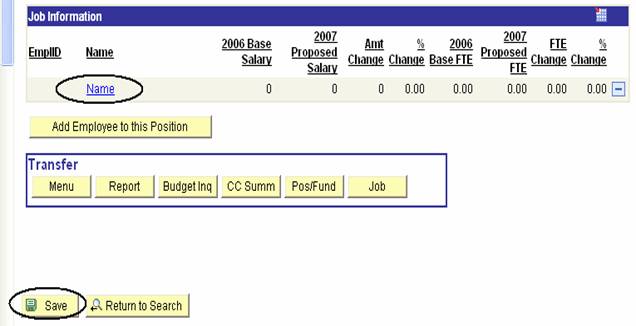
·
Save.
Budget Preparation FAQs
How do I adjust an employee’s
compensation rate to reflect an increase?
·
Go to the Job page.
·
Retrieve the employee job information and select
the employee from the search results.
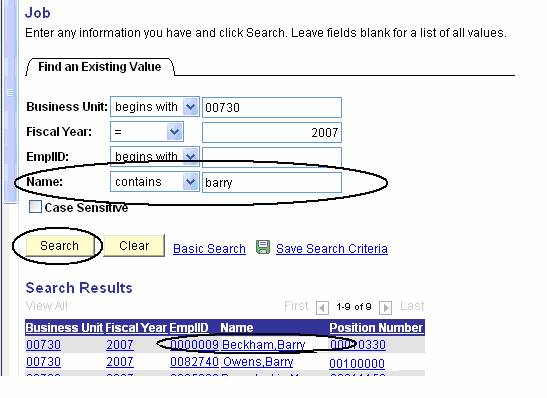
·
Scroll down to the Priority Data section. Use the drop-down menu for the priority field
to select the type of increase (i.e. merit, Across-the-Board etc.). Note:
If multiple categories apply, add more priority types by using the plus
sign to the right of the amount field.
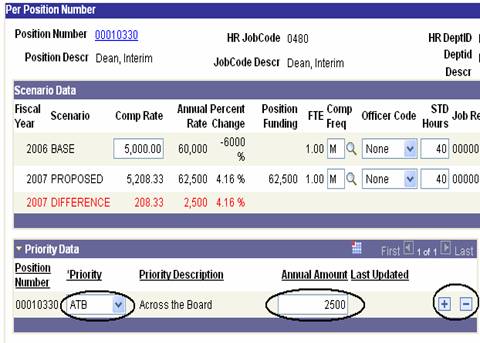
·
Save.
Budget Preparation FAQs
How do I add a new cost
center?
·
Submit a Cost Center Action form (PSGL003) to the
Budget Office. The process is the same
during budget cycle as it is during the rest of the fiscal year. The cost
center is created real-time. The Cost
Center Action form, PSGL003, is located on the Finance Division website:
http://www.uh.edu/finance/pages/Chartfield_Action.htm
Budget Preparation FAQs
How do I adjust the Base
year budget figures?
·
Submit a budget journal to the Budget
Office. The process is the same during
the budget cycle as it is during the rest of the fiscal year. The posted budget journal is reflected
real-time.
Budget Preparation FAQs
I am unable to download
Budget Preparation Module data to an Excel spreadsheet. What do I need to do?
·
In your internet browser, select Tools from the
menu bar and Internet Options.
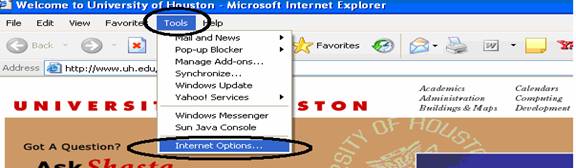
·
On the Security tab, click the Internet icon,
then the Custom Level button.
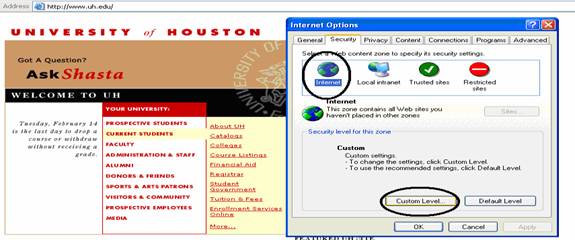
·
Scroll down to the Downloads section, Automatic
prompting for file downloads and select Enable.
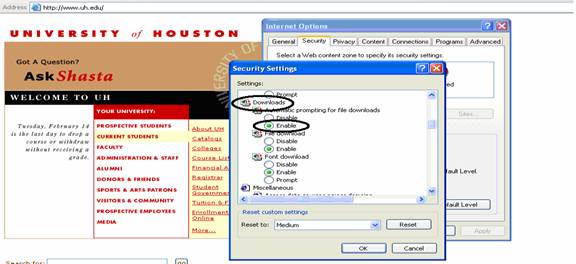
Budget Preparation FAQs
How do I enter my fund 5
budget estimate for the proposed year, 2007?
·
Go to the Cost Center Summary page.
·
In the
·
Use the drop-down for the Cost Center Group to
select the value for your College/Division.
·
Scroll down to the Budget Node Summary section
and enter the amount in the proposed field for the appropriate budget node.
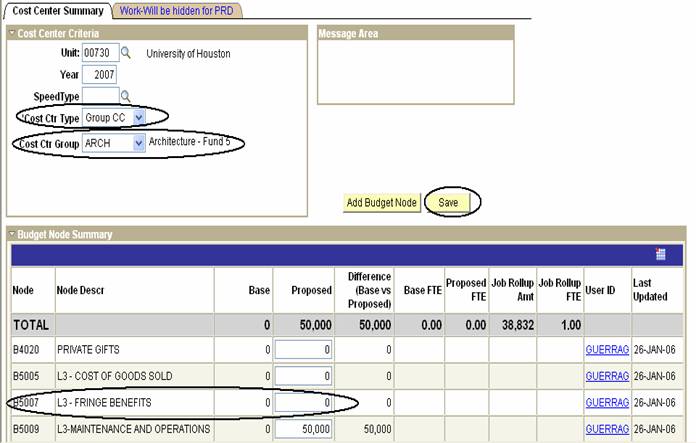
·
Save.
Budget Preparation FAQs
How do I fund a position
with a fund 5 source?
·
Go to the Position and Funding page.
·
Enter the position number and click on the Search
button.
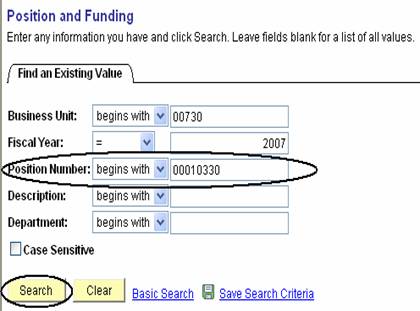
·
Go to the Funding Source Distribution section and
on the 2007 proposed line, change the Cost Center Type from Actual CC to Group
CC.
·
Use the Cost Center Group drop-down to select the
value for your College/Division.
·
Adjust the percent distribution accordingly.

·
Save.
Budget Preparation FAQs
How do I reconcile my
College/Division revenue and expense budget by fund group?
·
In PeopleSoft General Ledger, run the Budget Summary
Report (1063) with the following criteria (be sure to use the department tree
range option and your department code):
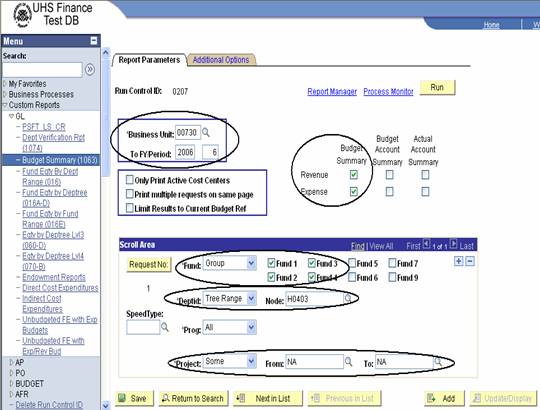
·
Compare the Fund totals on the Budget Summary
Report (1063):
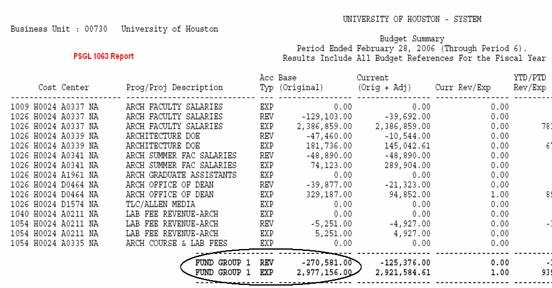
·
To the Fund totals on the Search by Revenue and
Expense page in the Budget Module: